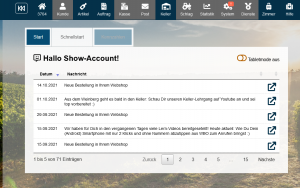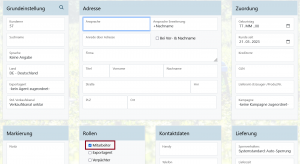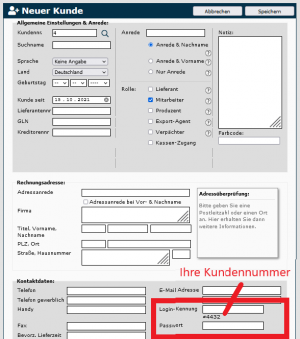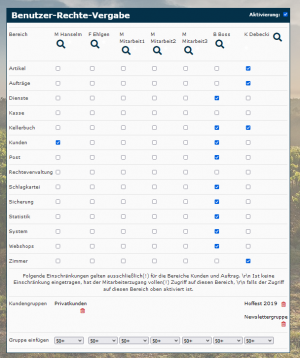En:Employees
| So finden Sie diese Seite: |

|
| Customer |
| New[+] |
With Winestro.Cloud you can create an unlimited number of employees who work with the programme in your company. Access can also be useful to give a tax advisor or an agency access to the programme without having to hand over the main access data.
The advantages and functions available to you with specially created employees in the programme are described in more detail below.
Create employee
To create a new employee, simply create a new customer and activate the checkbox Employee in the customer processing mask under "Role".
Here, any number of customers can be marked as employees.
How many of them have access to Winestro.Cloud at the same time depends on the accesses included in the respective package. If, for example, you have the complete package with two accesses and a third access is made, then the person logged into the programme the longest will be logged out.
Own employee login
Your employees can log in to Winestro.Cloud and use the programme without knowing your master password. Employees themselves have no possibility to change your master password or to create new employees. This ensures that an employee can no longer access the programme after leaving your company. To deactivate an employee, simply remove the corresponding check mark in the customer processing mask and save the setting.
Login data
After you have checked the employee box, the fields "Login" and "Password" have to be entered under "Contact data". Assuming the login is "Paul", your customer number "567" and the password "123" the employee can now log in with the following data in the usual login field (directly on Winestro.cloud):
E-mail:Paul#4432 Password: 123
Please do not use # signs and '- signs in the login and password and no '-characters (simple quotation marks) as well as no umlauts!
Assigning access rights
Note: The individual employee authorisation is part of the premium package.
With Winestro.Cloud you can give all employees individual access rights. In this way, you can decide which programme areas the respective employees are allowed to see. - The changes made are then active at the next login.
You will find the mask for editing these rights under Services - Employee rights, provided you are using the corresponding version of Winestro.Cloud.
In the areas of customers and orders, you can also restrict access to the data of customers from certain customer groups. This is particularly important if, for example, you work with agencies that should only have access to their customers and should not have any other access options.
Areas of application of employees
Assigning tasks and orders
You can assign orders, tasks from the Milestone system and appointments to your created employees. If you enter an e-mail address for the employee, an appointment overview with all necessary contact data is automatically sent to the employee every morning. This makes it easier for you to keep track of who has completed which work steps.
Editing articles
If staff members are involved in article maintenance, they can be granted the appropriate access. How to create and maintain new articles can be found under Article overview and new article.
Auto fields on documents
Employees can use the autofield on documents for invoices. [name employee]. In this case, the name of the respective employee is printed on the invoice as the contact person.
Blow work and cellar book
Employees are also used as a component in the beat entry and cellar bookkeeping.
Logging conversations
Of course, staff members also make telephone calls or have other conversations with customers.
If they are given the appropriate access, employees can be added to the call notes and thus log their calls. You can find out more about how conversations are logged under Customer Index Card. - Conversation Notes.
Other areas of application
As you can see in the illustration on the right, the access rights can be adjusted individually, according to your needs and the tasks of the employees.
These are then no longer different from the other uses, which can be found in our Wiki.