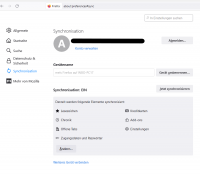En:Browser
Firefox browser
Winestro.Cloud was designed for the Firefox browser. This is a free browser with a wide-ranging community that is constantly developing it. Thus, the Firefox browser has received many innovations in recent years that simplify your daily work. To be able to work optimally with our software, we recommend that you switch to Firefox, which you can download and install on any of your devices. The use of the Chrome, Safari and Edge browsers is also possible up to 99% of the time, but minor exceptions and display errors can occur here, which is why we do not assume any guarantee for these browsers.
You can download the Firefox browser free of charge here.
Own Firefox profile
To save the majority of the points described below, you should first create your own Firefox profile. Otherwise, bookmarks, passwords, containers and histories that you need to access regularly will be deleted again every time the browser is updated. You can also log in from any computer and have all your settings synchronised at the touch of a button. Via the three bars at the top right (see picture 2 right) - Settings - Sync you can log in or create a new account. Here you can also adjust the settings for synchronisation.
Winestro.Cloud as start page
You can easily set Winestro.Cloud as the start page of your browser. At the top right of the Firefox browser you will find three bars (see picture 2 on the right). As soon as you click on this symbol, a drop-down menu appears. With a click on "Settings" (a little further down in the drop-down menu) to access the settings of your browser. If you type "Start page" into the search function here, it will allow you to set Winestro.Cloud as the start page for your Firefox browser. All you have to do is enter https://www.winestro.cloud/ in the field "Home page and new windows".
Using bookmarks
Über den Stern auf der rechten Seite des Link-Balkens hast Du die Option Dir Lesezeichen zu setzen. Lesezeichen sind gespeicherte Links zu Webseiten, mit denen Du bequem auf Deine Lieblingsseiten zugreifen kannst. Dieser Artikel beschreibt die Grundlagen zum Erstellen und Verwalten von Lesezeichen.
Über die drei Balken oben rechts (siehe Bild 2 rechts) - Lesezeichen kannst Du deine Lesezeichen verwalten und diese ebenfalls in verschiedene Ordner sortieren.
Häufig aufgerufene Seiten
Firefox zeigt beim Öffnen eines neuen Tabs die Seite „Neuer Tab“. In dieser neuen Seite befindet sich u. A. der Abschnitt Verknüpfungen. Diese sind Webseiten, die Du regelmäßig besuchst oder gespeichert hast. Wie Du diese Verknüpfungen bearbeiten / anpassen kannst, wird Dir Schritt für Schritt in diesem Artikel erklärt. Die Verknüpfungen stellen, neben den Lesezeichen, einen weiteren Weg dar, um die wichtigsten Seiten schnell und einfach aufzurufen.
Edit multiple tabs
Winestro.Cloud always opens in a new window without a menu bar, which can sometimes make work more difficult. To facilitate operation, there is a "Back" button in the programme on the left side of the Menu Bar. If this is not enough or if, for example, you want to open several customer files at the same time, you can use a simple trick.
Open several tabs via mouse
Select the desired link and click on it with your mouse wheel. The new page should now open in a new tab of your browser.
Opening multiple tabs via laptop
Select the desired link, hold down the Ctrl key and click with the left button. Alternatively, clicking a link is also possible with the right mouse button, then there is the option: "Open link in new tab".
Editing multiple windows
.
Today's monitors are often very wide. A large number of laptops already come with a screen wide enough to comfortably use Winestro.Cloud in two side-by-side windows. In the GIF on the right you can see how you can work with two different windows side by side. To be able to work even more effectively with several windows, it is recommended to use multiple monitors.
There are two methods for opening a page in a new tab: 1. right-click on the link to open the appropriate menu. There you will find the action "Open link in new tab". 2. 2. click on the mouse wheel to open the new page directly in a new tab.
What are the advantages of working with several windows / monitors?
- Clear and fast navigation
- Several processes can be viewed simultaneously
- Der Auftrag eines Kunden und parallel dazu die offene Kundenkarteikarte (siehe GIF auf der rechten Seite)
- Veränderungen von Einstellungen vornehmen und den Effekt direkt testen
Wir raten zu einem Bildschirm mit mindestens 23 Zoll Bildschirmdiagonale.
Bearbeiten mehrerer Container / Umgebungen
Der Firefox Browser ermöglicht es Dir mehrere Umgebungen parallel zu nutzen. Die Firefox Multi-Account Containers Erweiterung bietet Dir eine „Schublade“ für jedes Deiner Online-Leben – somit benötigst Du keinen weiteren Browser um dich, beim gleichen Mailanbieter, in zwei verschiedenen Accounts anzumelden. Die Erweiterung trennt Website-Speicher in Tab-spezifische Container. Du kannst Deine ganzen Container farblich kennzeichnen, sortieren und nach verschiedenen Namen benennen. Mehr Informationen zum praktischen Add-On findest Du hier.
Tipp: Die Firefox Multi-Account Containers Erweiterung ermöglicht es Dir, Dich parallel in mehreren Winestro.Cloud Konten anzumelden. Dies vereinfacht die Tätigkeit mit mehreren Mandanten maßgeblich.
Pop-up-Blocker
"Neue Fenster öffnen sich bei mir nicht"
Einige Aktionen im Programm, wie beispielsweise das Erzeugen von Dokumenten (Lieferschein, Rechnung, Paketmarke, etc.), öffnen ein weiteres Fenster im Browser. Wenn sich kein Fenster öffnet, erscheint oben im Browser eine Popup-Warnung. Klicke in diesem Fall bitte auf Einstellungen: ![]()
Folgender Dropdown sollte nun erscheinen: 
Gehe auf Pop-up-Blocker Einstellungen bearbeiten und klicke anschließend auf Erlauben. Melde Dich danach erneut an.
Dieses Problem kann immer dann neu auftreten, wenn es ein neues Update für den verwendeten Browser gegeben hat.
Winestro.Cloud To Go
Du kannst die Software auf jedem PC und Laptop aber auch auf jedes Tablet und Smartphone nutzen. All you need is an existing internet connection to our website and, at best, the Firefox browser. Since the operation is sometimes somewhat limited due to the complexity of the software and the size of the display, Winestro.Cloud also offers its practical WAP page (similar to an APP). This page is specially adapted to smartphones and can be easily operated from any smartphone. WAP access is already available to you from the complete package. More information on setting up and using the WAP can be found under WBO-Smart.