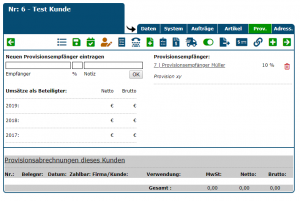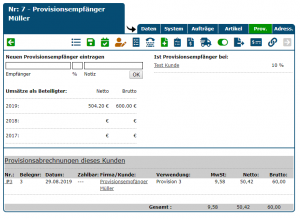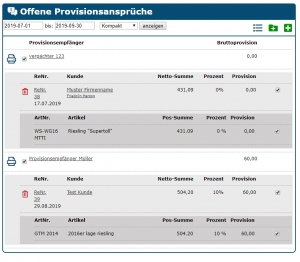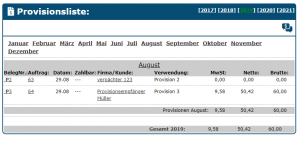En:Commissions: Difference between revisions
No edit summary |
|||
| Line 7: | Line 7: | ||
|} | |} | ||
[[Datei:Provision.PNG| | [[Datei:Provision.PNG|miniatur|Enter commission recipient for a customer]] | ||
Winestro.cloud can also generate your commission statement. The settlement of commissions works quickly and easily once all settings have been stored accordingly. | Winestro.cloud can also generate your commission statement. The settlement of commissions works quickly and easily once all settings have been stored accordingly. | ||
Below you will find all the necessary steps. | Below you will find all the necessary steps. | ||
Revision as of 21:51, 18 September 2022
| How to find this page:' |
| [[[Image:Kunden_big.png]] |
| commissions |
Winestro.cloud can also generate your commission statement. The settlement of commissions works quickly and easily once all settings have been stored accordingly. Below you will find all the necessary steps.
Link commission recipient and customer
A commission recipient and commission rate can be entered separately for each customer. In the customer tab you will find all necessary settings under the tab Commission. Commission can only be entered from the customer side. In order to enter a commission recipient, this recipient must also first be created as a new customer. You will see the assigned commission recipients in the customer index card at this point (i.e. at the customer); the commission recipient himself lists the customers for whom he receives commission, as well as the open and settled claims.
Automatic maintenance of commission due
As soon as a commission recipient is stored for a customer, a commission claim is saved for each new settled order. This entitlement can then be taken into account in a commission settlement, or it can be left out (see below).
Create commission settlements
To create a commission statement go to Costumer - Commissions. Here you will find all entitlements that have not yet been converted into commission documents. At the top you can enter the period from which you want to settle commission claims. Depending on the view selected, either the total of a commission recipient's entitlements, a list of all invoices or a list with all invoices and their positions is displayed. A selection of the view is made via the drop-down menu through the options Compact, Invoices and Detail.
The ticks to the right of an item determine whether you want to settle a commission for the respective item. With the tick to the left of the name of the commission recipient you determine whether you want to settle the claims for this customer via the function "Settle all marked commissions". With one click on the green plus Create all selected commission statements by clicking on the printer you create all settlements for the selected invoices of this one commission recipient. Your set hooks are used to take the invoices and positions into account. With a click on the bin symbol for the invoice number, the commission claim for this invoice can be deleted.
List of all commissions
Under Customers - Commissions - Commission list you will find an overview of all commission settlements that have been created, analogous to Turnover lists.
Frequently asked questions
How can I change commission settlements afterwards?
If you need to change a commission afterwards, the procedure is exactly the same as for correcting an invoice: Open the order belonging to the commission, change the order as you wish and then update the invoice under the tab Documents. When creating the order/commission, the settings that are stored for the commission recipient are always used. If necessary, adjust the settings in the corresponding customer file of the commission recipient so that everything is created directly as desired with the next commission.
I would like to enter commissions subsequently, is this possible?
Yes, as long as an order has not been completed and the commission has not yet been settled, a commission recipient can also be entered subsequently for a customer. The order must then be adjusted to system settings and the invoice updated. If the order has already been completed, it is no longer possible to subsequently enter the commission.