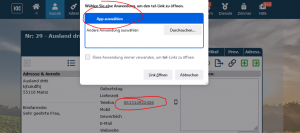En:Make Calls
In this article we will deal with calls and Winestro.cloud. There are several ways of accepting calls and setting up the programme / telephone system so that calls go out / are accepted.
Outgoing calls
Calls with the Smartphone-Companion from Microsoft
The Smartphone-Compagnion connects your smartphone with the computer relatively easily. Only a few steps are required to do this:
- Open the "Microsoft Store" in your Windows 10
- Search for "Your Smarthpone"
- Install the app and follow the instructions to connect your smartphone.
- Your smartphone must be connected to Windows with Bluetooth in the process and given permission to make calls
- Click on a phone number in a customer tab
- In the menu that appears, select "Allow" and then "Select app".
- Select the app for your smartphone
- Click on Call in the app -> Your mobile phone is now dialling!
(If you tick the appropriate box, this will happen automatically from now on).
You can find more information about the link to Windows on your smartphone in this article: https://www.samsung.com/de/support/mobile-devices/was-ist-link-zu-windows/
Calls with classic telephone systems
If your telephone system provides a so-called TAPI interface, you can install plugins in Firefox (or Chrome) that address this interface. Read the article on TAPI.
Calls with the mobile side of Winestro.cloud
If you use the mobile side of Winestro.cloud, it can be set so that a click in the programme in the customer file automatically leads to an outgoing call on the mobile phone. All you need to do is open the page. You can find out more about this in the article WBO-Smart#Calling_via_WAP
Incoming calls
Direct call phone / Skype / Teams
Many phones or systems / softwares can open a URL or a file on the computer when a call is received. The following link, for example, leads you directly to the customer search of Winestro.cloud and opens the matching customer directly in case of a hit.
https://nephele-s5.de/program.php?p=50100&sid=12345
Command for a batch file:
start "" "https://nephele-s5.de/program.php?p=50100&sid=12345"
Replace the 12345 with the variable of the incoming phone number.
Incoming calls Anrdoid
With the "My Smartphone" app you can only see who is calling if the contacts are synchronised with the mobile phone. This will soon be possible with our Office365 interface, a link call is currently not yet possible here.