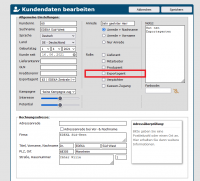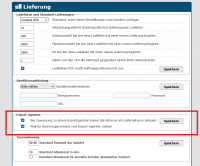En:Export-Agents
See also: Exporter - Trader - Agent - Overwrite billing address.
An invoice is usually passed on from producer to customer. However, it can happen that the invoices are handled by an "agent". This happens, for example, when you create the individual branches for a food retail customer such as Edeka as separate customers in Winestro.Cloud. The Edeka head office is then the agent and the individual branches are assigned to this agent. In this way, branch-related statistics can be created and, at the same time, central billing via the agent can be guaranteed. Another reason for using an export agent for invoice processing is, as the name suggests, export abroad. Companies that export heavily to a country such as the USA choose this method to simplify overseas trade. This is particularly practical because overseas trade involves many difficulties, such as customs or other laws. Thus, the export agent serves here as a representative who knows the market and manages the logistics.
Effect of the assignment to an export agent
As soon as an export agent is assigned to a customer, the billing address, the billing address and the account details for direct debit are taken from the export agent. The bank collection of an order from a customer assigned to an export agent is executed on the export agent's account. However, the allocation of sales remains with the individual customer. Thus, all invoices and receipts go through the customer, which enables an evaluation in the statistics.
Important: This only happens if the export agent's account data is also entered in full. The fallback is the customer data.
Create export agent
Export agents can be used from the premium package onwards. Export agents can be easily created via the customer index. To do this, create a new customer or edit an already created customer by clicking on the icon in the icon bar . You can find more information on this topic in the following WIKI article: Kundenkarteikarte. Then set a check mark for "Export Agent" in the role of the customer.
Assign export agents
Once you have created your agents, you can assign more customers to them. To do this, go to the customer tab of the customer to whom you want to assign the export agent. In the general settings, select the customer you created in advance as an export agent under Export agent. All your export agents should be listed in the box.
Export agent settings
As the cooperation between producers, export agents and customers can be different, we offer you the possibility to adapt it as it is necessary for your business structure. You can find the corresponding settings under "System - Settings - Delivery" in the section "Export Agents".
Note that for both settings explained in the same way, the tick will always be set in the programme by default.
1. "Always create the address as the delivery address when assigning to an export agent"
This setting decides which delivery address is stored as the customer's default address. If the checkbox is set, the customer's address is stored as the delivery address. Basically, if the tick is set, the invoice is addressed to the export agent, but the goods go to the address of the actual customer. If the tick is not set, the export agent's address is stored as the delivery address. Thus, the export agent receives not only the invoice but also the goods.
2. "Pull mail for invoice dispatch from export agent"
This setting decides whether the invoice e-mail is sent to the customer or to the export agent. If you tick this box, the invoice will automatically be sent to the export agent's email address. If you leave the box empty, the e-mail will be sent directly to the customer.
Alternatives to the export agent: Managing major customers using delivery addresses
The export agent is a variant for working with major customers such as EDEKA or REWE stores.
Another method to manage the movement of goods between the winery and such complex customers in a structured way would be to use different delivery addresses that are stored for individual customers. Let's also assume in this case that we are a winery that wants to supply several EDEKA markets.
- I can, for example, create a customer account for the head office "EDEKA Süd-West".
- I enter all the stores in the region as delivery addresses in this account.
- In each order, there is the possibility to adjust / change the delivery address in the tab "Setting". This means that the goods are sent to the delivery address, but the invoice is sent to the "EDEKA Süd-West" head office.
Remember that you can assign as many delivery addresses to a customer as you like.
Export agent vs. delivery addresses
At this point you are probably asking yourself what the difference is between "Export agent method" and "Delivery address method". Both methods achieve, more or less and only in a different way, the same result: The goods are delivered to the corresponding EDEKA branch, but the invoice is sent to the "EDEKA South-West" head office. Nevertheless, the export agent brings a decisive advantage: An improved and more detailed evaluation in the statistics as well as better customer handling. Through the export agent, for example, separate article sales can be recorded by branch. The use of delivery addresses, on the other hand, only allows the evaluation of the total turnover per branch, but no longer according to individual articles. Furthermore, it makes sense to use customers instead of delivery addresses, as they can be used directly in various areas of the programme, such as customer selections.