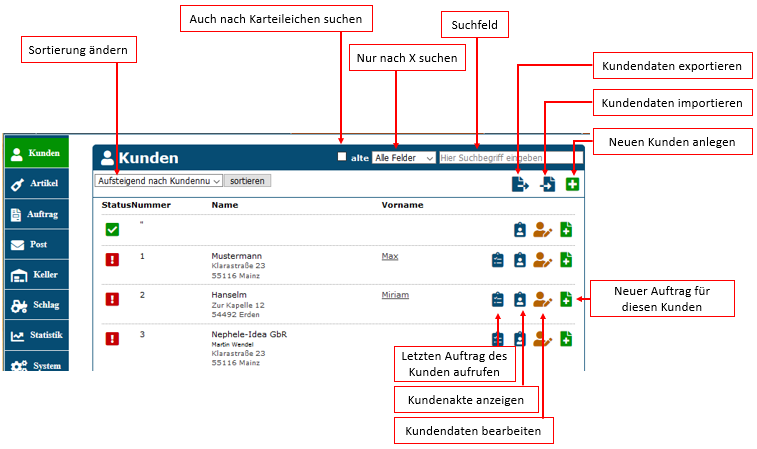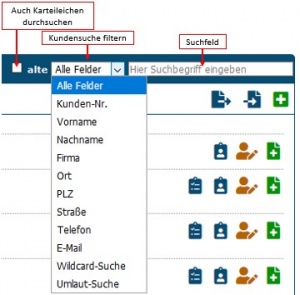En:Customer list
| How to find this page:' |

|
| customer list |
The customer list gives you your customers with the most important information as well as their current status. You can also search or filter the list specifically in order to find the right customer more quickly.
The search function
As soon as you make an entry in the search field, the search starts automatically. Now you will only be shown the customers who match your search query. You can search for a wide variety of entries, such as names, telephone numbers or places. It is also possible to search for incomplete words.
The search can also be filtered. For example, you can search only for a customer number or only for a postcode; the other fields of the customer file are ignored. By ticking the box old, customers who are marked as deadbeats are also included in the search.
Beispiel
Sie wollen nach einem Max Mustermann aus Koblenz suchen. Es reicht aus, wenn Sie nur Teile des Suchbegriffs eingeben. Zum Beispiel: Ma Mu Kobl, oder Max Must oder Must Kob.
Gibt Ihnen eine Suche nur noch ein Ergebnis an, können Sie mit einem Klick auf ENTER direkt die gewünschte Kundenkartei öffnen.
Sortierung ändern
Die Sortierung der Liste können Sie im entsprechenden Dropdown Menü auswählen und durch den Button sortieren ausführen.
Kundendaten importieren
Mehr Informationen dazu findest Du hier hier
Kundendaten exportieren
Mit einem Klick auf erhalten Sie ihre gesamte Kundenliste als Download im .csv-Format. Diese Datei können Sie mit Excel oder OpenOffice bearbeiten.
Häufige Fragen und Probleme
Ich finde einen Kunden nicht
If you are looking for a particular customer that you know you have created and it does not appear here, you should put a tick in old. This means that the search will now also take into account your deadbeats.
Can I also import my data into Outlook?
The import into Outlook should be possible, but since Weinbau-online is not installed directly on your PC, the direct import is not possible. The indirect import, however, is quite simple. Proceed as follows (latest Office):
- Export all customers by clicking on the blue arrow in the top left-hand corner of the list.
(Depending on the version, an error message may appear in Outlook. In this case, open the list in Excel and save (File / Save As) it as "CSV for Macintosh" (comma separated)).
1) In your Outlook, go to File in the upper left corner.
2) Go to Open and Export.
3) Click on Import / Export.
4) Select "Import from other programs or files".
5) Select "Separated values".
6) Select the file and make a field assignment if necessary.
7) Now simply confirm everything else
Here again in pictures.